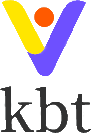指南 - 配置
指南指南大约 6 分钟约 1696 字
环境变量
配置文件
一共 四 个配置文件,都在平台根目录下,具体如下
├── .env # 基础环境变量配置文件(优先级最低)
├── .env.development # 开发环境变量配置文件
├── .env.production # 生产环境变量配置文件
├── .env.test # 测试环境变量配置文件
具体配置
.env 文件内置 五 个环境变量,具体如下
# port
VITE_PORT = 8099
# open 运行 npm run dev 时自动打开浏览器
VITE_OPEN = true
# 是否生成包分析文件
VITE_REPORT = false
# 是否开启 gzip 压缩
VITE_BUILD_GZIP = true
# 是否删除生产环境 console
VITE_DROP_CONSOLE = true
基础用法
const { VITE_PORT } = import.meta.env;
console.log("当前环境变量 VITE_PORT 为:", VITE_PORT);
如何在
.vue或.ts文件中判断当前是开发环境还是生产环境?
打印 p,值为 development 代表是开发环境,值为 production 代表是生产环境。
如何在
.vue或.ts文件中判断当前环境是打包还是本地编译
使用 i,如果为 true 代表是本地编译环境,为 false 则是打包后的环境。
如何添加自定义配置
添加自定义配置,Vitepress 强制规范是 VITE_ 作为自定义配置前缀,否则无法读取到自定义的配置。
比如要在 .env.production 文件添加自定义配置 VITE_ENVIROMENT = "office",具体如下
# 自定义配置
VITE_ENVIROMENT = office
加入类型支持,在 src/env.d.ts 的 ImportMetaEnv 里加上 VITE_ENVIROMENT: string,具体如下
interface ImportMetaEnv {
VITE_ENVIROMENT: string;
}
全局配置文件
全局配置文件提供了针对框架配置的内容,位于 src/config/settings.ts 下。
interface Settings {
title: string; // 项目 title
titleMode: string; // 标题在浏览器标签上的多种模式。0:项目 title + 页面 title,1:用户名 + 页面 title,2:项目 title,3:页面 title
layoutMode: LayoutModeType; // 布局设置:vertical、classic、transverse、columns、subsystem、mixins
tabsNavMode: TabsNavModeType; // 标签页设置:classic、popular
showSettings: boolean; // 是否显示设置
showBreadcrumb: boolean; // 是否使用 Breadcrumb
showTabsNav: boolean; // 是否使用 tagsNav
showLayoutLogo: boolean; // 是否显示布局 Logo
showBreadcrumbIcon: boolean; // 面包屑 Icon 是否显示
showTabsNavIcon: boolean; // 标签栏 Icon 是否显示
isCollapse: boolean; // 是否折叠菜单栏
isDark: boolean; // 是否开启暗色主题
isWeak: boolean; // 是否开启灰色主题
isGrey: boolean; // 是否开启色弱主题
routeUseI18n: boolean; // 「路由」布局是否使用国际化,默认为 false,如果不使用,则需要在路由中给需要在菜单中展示的路由设置 meta: {title: 'xxx'} 用来在菜单中显示文字
recordTabsNav: boolean; // 是否记录打开过(没关闭)的 tags,下次打开会加载在 tagsNav
maximize: boolean; // MainContent 是否开启最大化,默认不开启(false)
primaryTheme: string; // 主题色
layoutTheme: LayoutThemeType; // 侧边菜单栏的主题色,暗色和亮色,默认为暗色
errorLog: {
showInHeader: boolean; // 设为 false 后不会在顶部显示错误日志徽标
env: string[]; // 日志收集的环境,默认是 production 生成环境
};
/**
* 白名单额三种模式:["*"]、["next"]、[to.path, ...]
* * 代表加载所有路由;next 代表直接放行,但不加载权限路由;to.path 表示指定的路由可以放行,可以填多个
* 优先级:* > next > to.path
*/
whiteList: string[];
/**
* 这是路由和菜单呼应可能产生的问题而需要配置:alwaysShowRoot 为 false 情况(确保您了解路由的配置规则,如果不了解,前往 router/router-config 查看)
* true:存在多个二级路由,但是只有一个二级路由 hideInMenu 为 false,举例:有 5 个二级路由,但是有 4 个二级路由 hideInMenu: true,则需要开启 true,确保菜单只渲染剩下的路由
*
* 为 true 的场景较少见,如果真的遇到,则开启为 true,否则不建议开启,虽然 true 能无需后顾之忧,但是会多重复一次过滤递归,即消耗点性能
*
* 如果看不懂这个配置没关系,当您配置路由时遇到为 true 的场景时,自然懂得
*/
moreRouteChildrenHideInMenuThenOnlyOne: boolean;
layoutSize: LayoutSizeType;
language: LanguageType;
settingCacheKey: string; // 缓存配置的 key
layoutCacheKey: string; // 缓存布局的 key
tabsNavCacheKey: string; // 缓存标签页的 key
tabActiveExcludes: string[]; // 当 URL 携带 ? 的参数时,标签页的 path 也会携带参数,当 recordTabsNav 为 true 时,会造成多个重复的只是 ? 参数不一样的标签页,该选项指定当出现指定参数不会加载到 path,即该标签的 path 只保留 ? 前面的链接。当存在多个条件,满足任意一个即可
isKeepAlive: boolean; // 路由是否开启缓存
isFull: boolean; // 是否全屏,不渲染 Layout 布局,只渲染当前路由组件
cacheDynamicRoutes: boolean; // 是否缓存路由,默认不开启(false)
cacheDynamicRoutesKey: string; // 缓存路由的 key
tooltipEffect: "light" | "dark"; // 布局的 el-toolTip 风格
routeUseTooltip: boolean; // 菜单的文字超出后,是否使用 el-toolTip 提示,仅针二级路由及以上生效
}
该文件已经为不同的配置进行了分类:
// 主题类配置
const themeSettings: Partial<Settings> = {
title: "kbt-vue3-admin",
titleMode: "0",
layoutMode: LayoutModeType.Vertical,
tabsNavMode: TabsNavModeType.Classic,
showBreadcrumb: true,
showTabsNav: true,
showLayoutLogo: true,
showBreadcrumbIcon: true,
showTabsNavIcon: false,
recordTabsNav: true,
isCollapse: false,
isDark: false,
isWeak: false,
isGrey: false,
maximize: false,
primaryTheme: "#168BF7", // 蓝色偏暗:#168BF7,官方:#409EFF
layoutTheme: LayoutThemeType.Light,
};
// 布局类配置
const layoutSettings: Partial<Settings> = {
showSettings: true,
errorLog: {
showInHeader: true,
env: ["production"],
},
moreRouteChildrenHideInMenuThenOnlyOne: false,
tooltipEffect: "light",
layoutSize: "default",
language: "zh-CN",
};
// 路由类配置
const routerSettings: Partial<Settings> = {
routeUseI18n: true,
whiteList: [""],
isKeepAlive: false,
isFull: false,
cacheDynamicRoutes: false,
routeUseTooltip: false,
};
// 缓存类配置
const keySetting: Partial<Settings> = {
settingCacheKey: "kbt_settingsStore",
layoutCacheKey: "kbt_layoutStore",
tabsNavCacheKey: "kbt_tabsNav",
cacheDynamicRoutesKey: "kbt_dynamic_routes",
tabActiveExcludes: ["layoutMode"],
};
最终这些分类将放到一个总分类进行合并:
const settings: Settings = {
...(themeSettings as Settings),
...(layoutSettings as Settings),
...(routerSettings as Settings),
...(keySetting as Settings),
};
基础用法
引入 settings 即可:
import settings from "@/config/settings";
console.log(settings.title)
添加自定义配置
比如要添加的自定义配置为 isKeepAlive: true。
加入类型支持,在 settings 的 interface 里添加 isKeepAlive: true。
interface Settings {
isKeepAlive?: boolean;
}
然后再根据该配置进行分类,如在 routerSettings 下,则
const routerSettings: Partial<Settings> = {
isKeepAlive: false
};
添加分类
如添加一个 cacheSettings,则在 settings 文件:
const cacheSettings: Partial<Settings> = {
isKeepAlive: false
};
然后在 settings 文件找到 settings 变量:
const settings: Settings = {
...(cacheSettings as Settings),
};
package.json 文件中的 scripts 配置中存放各种命令,具体如下
{
"dev": "vite --mode development",
"serve": "vite --mode development",
"build": "rimraf dist && vite build --mode production",
"build:prod": "rimraf dist && vite build --mode production",
"build:test": "rimraf dist && vite build --mode test",
"preview": "vite preview",
"report": "rimraf dist && vite build",
"cloc": "NODE_OPTIONS=--max-old-space-size=4096 cloc . --exclude-dir=node_modules",
"clean:cache": "rm -rf node_modules && rm -rf .eslintcache && yarn install",
"prepare": "husky install",
"lint:lint-staged": "lint-staged -c ./.husky/lintstagedrc.js",
"lint:stylelint": "stylelint \"**/*.{vue,css,scss,postcss,less}\" --fix",
"lint:prettier": "prettier --write \"src/**/*.{js,ts,json,tsx,css,less,scss,vue,html,md}\"",
"lint:eslint": "eslint --max-warnings 0 \"{src,mock,build}/**/*.{vue,js,ts,tsx}\" --fix",
"lint": "yarn lint:eslint && yarn lint:prettier && yarn lint:stylelint",
"release": "standard-version",
"commit": "git add . && git-cz && git push",
"commit:all": "git pull && git add . && git-cz && git push"
}